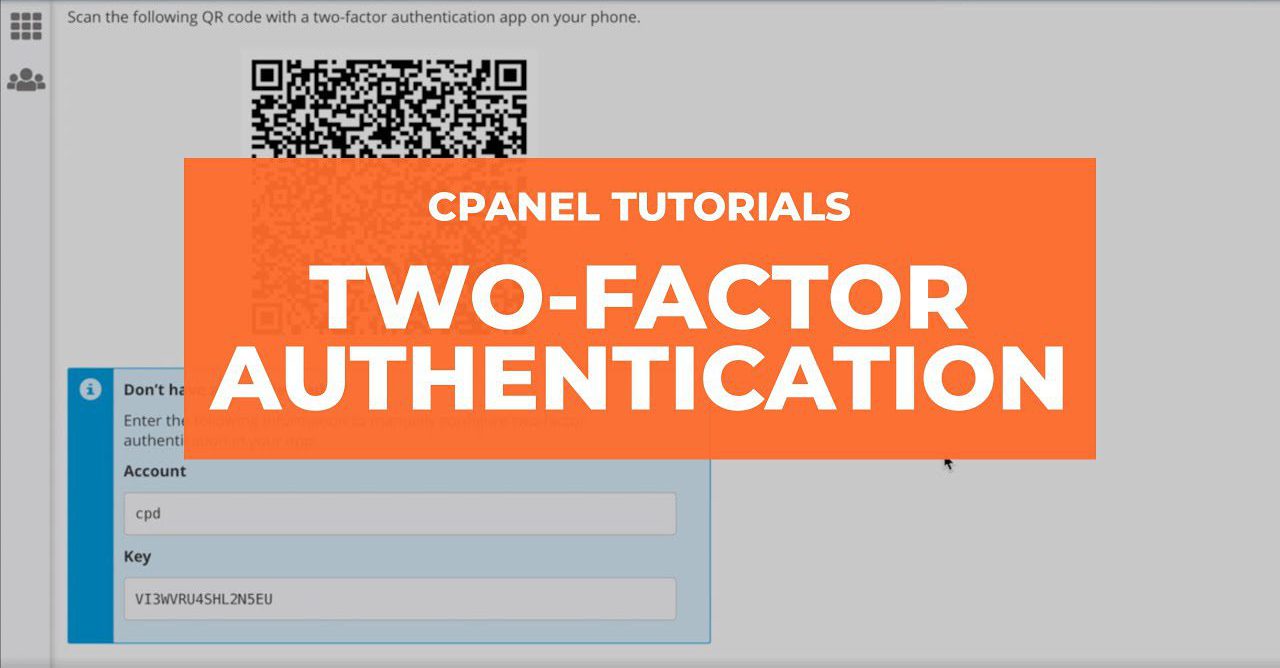Two-Factor Authentication for cPanel
Last modified: June 9, 2023
Overview
Two-factor authentication (2FA) is a security measure that requires two forms of identification. After you enter your password, you must enter a security code. An application on your smartphone supplies this code. Without your smartphone, you cannot log in.
Important:
- To use this feature, your hosting provider must enable 2FA in WHM’s Two-Factor Authentication interface (WHM » Home » Security Center » Two-Factor Authentication).
- 2FA supports only one concurrent session for any user. If you open several browser windows to cPanel and log out in one of them, the server will log out the other windows.
Note:
- You can configure 2FA for Webmail.
- 2FA requires a smartphone with a supported time-based one-time password (TOTP) app. We suggest the following apps:
- For Android™, iOS®, and Blackberry® — Google Authenticator™
- For Android and iOS — Duo Mobile
- For Windows® Phone — Authenticator
Configure 2FA
To configure 2FA, perform the following steps:
- Click Set Up Two-Factor Authentication.
- Link your cPanel account and your 2FA app:
- To automatically create the link, scan the displayed QR code with your app.
- To manually create the link, enter the provided Account and Key information in your app.
- Within your 2FA app, retrieve the six-digit security code.
Note: The 2FA app generates a new six-digit security code every 30 seconds. - Enter the six-digit security code in the Security Code text box.
Note: You must enter the security code within 30 seconds. After time expires, the app will generate a new six-digit code. - Click Configure Two-Factor Authentication.
Note: If you see a Failed to set user configuration: The security code is invalid. error, a problem may exist with the date and time settings on your server. To fix the issue, contact your hosting provider.
Remove 2FA
To remove 2FA, click Remove Two-Factor Authentication.
Reconfigure 2FA
To reconfigure 2FA, click Reconfigure. Follow the steps above to configure two-factor authentication.
Warning:
This action will overwrite your account’s existing 2FA configuration. As a result, any existing 2FA app configurations will not provide valid security codes.